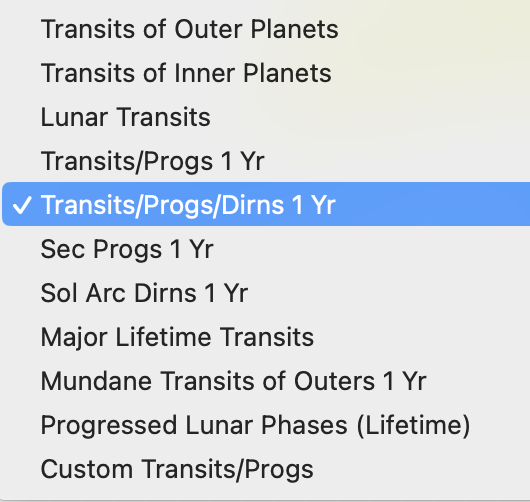As the name suggests a Graphic Ephemeris is a picture based view of the dynamic movements of planets on a graph. The longitudinal movements of transiting, secondary progressing or solar arcing planets can be shown on the graph, either by themselves or in relation to the static positions of a natal or subsidiary chart's planets.
>> To generate a Graphic Ephemeris
➢ If no Graphic Ephemeris windows are currently open - click on the GrEph icon in the Toolbar (at the top of the screen) - or in the View menu select Graphic Ephemeris - to display the "Graphic Ephemeris" screen.
Otherwise if you have previously generated a Graphic Ephemeris and want to preserve it, to create a new separate ephemeris (complete with its own settings) click on the "New Window" icon  in the top right corner of an existing Graphic Ephemeris window title bar.
in the top right corner of an existing Graphic Ephemeris window title bar.
 The Graphic Ephemeris |
You can optionally expand the Graphic Ephemeris window by clicking on the small green "maximize" system button in the top left of the Ephemeris window  . This will put the Ephemeris window in Fullscreen mode, which will also hide the Astro Gold menu (see Window Size for more information).
. This will put the Ephemeris window in Fullscreen mode, which will also hide the Astro Gold menu (see Window Size for more information).
A.The first thing to do before you can use the report is decide what you want to see and set the general Graphic Ephemeris Options accordingly. You set the options in the top area of the window.
 |
>> TIME and DURATION
1.The Starting point in time for the planetary movements (transits, progressions or solar arcs).
Click on Calendar icon  to the right of the "Starting" date field ... to immediately select the current date, or the date of radix chart (the chart who the graphic ephemeris is being generated for), or navigate to an alternative date.
to the right of the "Starting" date field ... to immediately select the current date, or the date of radix chart (the chart who the graphic ephemeris is being generated for), or navigate to an alternative date.
2.The duration of time that the graph will display transits for. Click on the  to the right of the unit of time dropdown box to choose between Days, Months or Years, then enter a number of time units to use in the For box to the left of that, to define the actual period to generate dynamic events (in this case transits) for.
to the right of the unit of time dropdown box to choose between Days, Months or Years, then enter a number of time units to use in the For box to the left of that, to define the actual period to generate dynamic events (in this case transits) for.
>> MODULUS
3.Select the ephemeris modulus angle, from 30° to 360° - click on the  to the right the angle dropdown box to drop down the list of angles available.
to the right the angle dropdown box to drop down the list of angles available.
 |
Background
Modulus angles are the basis of planetary aspects and are derived by dividing a circle into parts. When this is done the continuous "curved line" that defines the circle itself is divided up into segments (arcs) of equal length. The arcs produced by dividing the circle are identified by the angle each makes from the same starting point on the circle. Relating this to the natural 360° zodiac circle of signs (Aries, Taurus, Gemini, Cancer etc), the starting point we use is the beginning of Aries which we have labeled as 0°, the beginning point in the whole zodiac circle. As the numeric factor used to divide the circle becomes larger (from 2, 3, 4, 5 .... and upwards) the arcs produced by that division become smaller in length and therefore also smaller in angular relationship to that 0° starting point.
Dividing the 360° circle by 2 produces two equal arcs, both being 180° segments of the circle, from 0 to 180° and from 180° to 360°. Because the division point (180° of the whole circle, or 0° Libra in the zodiac circle) is exactly opposite our starting point of the circle (0° - 0° Aries) we call this division an "opposition aspect". Likewise dividing the 360° zodiac by 3 produces three equal arcs, each being 120° segments of the circle, from 0 to 120°, from 120° to 240° and from 240° to 360°; when two planets are 120° apart on the zodiac circle (e.g. one at 10° Aries and the other at 10° Leo) we call this a "trine aspect". Dividing by 4 produces four arcs each 90° of the circle ("square aspects"); by 5 five arcs that are 72° of the circle ("quintile aspects") and so on.
We know from observation and correlation that all planetary aspects based on dividing the circle by 2 form a group that generally manifest in a similar way i.e. in a conflicted or tense way. To elaborate on what "based on dividing the circle by 2" means, consider that if we further divide that initial division of the circle by 2 (i.e. dividing the 180° arc by 2 giving four 90° arcs), that this is the same result as just dividing the circle by 4 in the first place (a whole divided into 4 equal parts is the same as 2 halves divided again by 2, also equaling 4 equal parts). So whether we divide the circle by 2 then divide those halves again to produce quarters, or just divide the circle by 4 in the first place, we will still end up with quarters. So 4 as a divisor is in the 2 based division group. The commonly used list of angles based on dividing the circle by 2 are 180° (opposition aspect), 90° (square aspect) and 45° (semi-square aspect). And it has also been observed that three 45° angles combined (resulting in a 135° angle called a "sesquiquadrate" aspect) also acts as a hard/tension type factor, which is what one would expect with an angle derived from combining any of the angles from the "conflicted, tense" group together into a different angle that is the sum of all the ones being combined.
Likewise we know that all planetary aspects based on dividing the circle by 3 form a group that generally manifest in a soft or flowing way. In this group are the 120° angle (trine aspect), 60° (sextile aspect) and 30° (semi-sextile aspect). And there are other groupings, for instance the division by 5 (quintile, bi-quintile aspects etc) which relate to creativity. The situation where two planets are at the same point on the zodiac circle, e.g. both at 0° Aries or both at 12° Gemini, is called a "conjunction" aspect. It is not based on the division of the circle at all, or if it is it is based on a division of 1, and since 1 divided by 1 is still 1 there is no division. A conjunction aspect is represented by the 0° modulus angle and represents unity.
Selecting a modulus angle
When you choose a modulus angle what you are doing is deciding how the 360° zodiac circle will be divided into equal parts. And then in the graph each part is going to be overlaid exactly on top of the other parts. If you choose a modulus angle of 180° for example, you will get all transiting oppositions to the radix planets displayed in the Graphic Ephemeris, whereas if you choose 90° you will see these oppositions just the same, but you'll also see all the transiting squares to the radix planets as well. To see all the hard aspects choose 45°. Likewise if you choose 120° you'll only see transiting trine aspects to the radix planets, but if you choose 60° you'll see sextiles as well. And if you want to see all of the main hard and soft aspects choose 30°, as all the main hard and soft aspects can be divided evenly by 30°; namely oppositions, quincunxes, trines, squares, sextiles and semi-sextiles. And because 0° is included in any division of the circle as it's the starting point for the division in the first place, conjunctions will always be displayed no matter what modulus angle you choose. A conjunction (0°) always represents a union of the planets involved in the conjunction, but depending on what those planets are the union will manifest as a 2-type aspect (conflicted, tense) or a 3-type aspect (soft, flowing) or as another kind, or manifest in a mixed way.
These are the modulus angles available:
 |
>> INFORMATION Displayed
4.View the Display Options by clicking on the display options icon  . Select the following by clicking on them in the list to toggle them on (or off):
. Select the following by clicking on them in the list to toggle them on (or off):
a)Show Radix Positions: show the radix (natal or subsidiary chart) planet zodiac positions in the graph. If you set this on the graph will display transits to the radix chart's planets. Otherwise it just displays the zodiacal movement of the transiting planets over the time period selected.
b)Show Radix Aspects: show transiting planet aspects to radix planets. If (a) is set on, and you also set this on, the aspect glyphs for the transits to each radix planet will be displayed in the graph.
c)Show Lunations: displays Full and New moons in the graph.
5.View the Location Options by clicking on the location options icon  . Select Natal, Home or Other as the location ("Home" is selected by default). If you select "Other" you can enter in the location information directly on the Ephemeris screen.
. Select Natal, Home or Other as the location ("Home" is selected by default). If you select "Other" you can enter in the location information directly on the Ephemeris screen.
TIP: If regardless of location you want times for the Graphic Ephemeris to be in universal timezone (UT) simply check the UT checkbox in the bottom right hand corner.
>> DYNAMIC Points Used
6.Select the Dynamic Job for the Graphic Ephemeris - these are the same Dynamic Jobs that are used for the Dynamic Reports - which will determine the transiting planets used. You can select the Dynamic job by either:
a)clicking on the  to the right of the currently displayed Dynamic Job to dropdown the list of Dynamic Jobs to select one from:
to the right of the currently displayed Dynamic Job to dropdown the list of Dynamic Jobs to select one from:
 |
|
b)or clicking on the Job Actions icon  to the very right of the currently displayed Dynamic Job will open a popup menu with two menu items on it:
to the very right of the currently displayed Dynamic Job will open a popup menu with two menu items on it:
 |
i.Edit Job - opens the "Edit Dynamic Job" dialog, where you can directly edit the currently selected Dynamic Job, in situ.
 |
ii.Manage Job - opens the "Preferences" window with the "Dynamic Jobs" tab selected. You can then select the Dynamic Job you want to use.
 |
While you're in the Preferences window you can also create new Dynamic Jobs, or edit or delete any existing ones, or edit preferences in other tabs. Be aware though that if you also use these Dynamic Jobs in Dynamic Listing reports those reports will also reflect any changes you make to any Dynamic Job those reports are based on.
When you're finished close the Preferences window by clicking on the small red Close button in the top left of the Preferences window, and you'll return to the Graphic Ephemeris window.
7.If you selected a Dynamic Job that is comprised of more than Dynamic Method, then only one of those methods can be used in the Graphic Ephemeris. By default it will always be the first method in the method list. There is a dropdown list of the methods for the Dynamic Job to the left of the Modulus dropdown, where you can override that.
B.With all the general, display and location options set you're ready to generate the Graphic Ephemeris. To do that click the Run button next to the period unit of time (months etc). Depending on your settings the graph will look more or less similar to below (this example screen has been annotated in orange text to highlight some significant points).
|
 |